Today when I run an old tool on my x64 win7, following error message is displayed: Component ‘COMDLG32.OCX’ or one of its dependencies is not correctly registered: a file is missing or invalid.
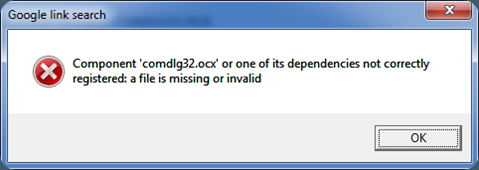
Here is how to resolve comdlg32.ocx missing error.
To do this as administrator, Go to ‘All Programs -> Accessories -> Command Prompt’, right click on ‘Command Prompt’ icon, and click on ‘Run as administrator’ to start a command prompt, then run the regsvr32 command
http://devonenote.com/2010/02/register-comdlg32-ocx-on-x64-win7/
http://www.sevenforums.com/crashes-debugging/59463-comdlg32-ocx.html
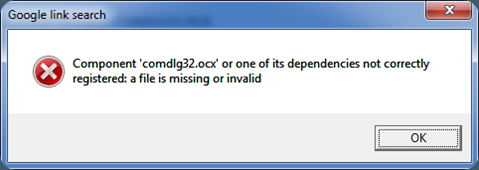
Here is how to resolve comdlg32.ocx missing error.
- Download comdlg32.zip and extract comdlg32.ocx from zip file
- or download Download comdlg32.zip and save to Desktop.
- Move comdlg32.ocx to c:\Windows\system32 folder. For 64bit Vista/Win7, move comdlg32.ocx to c:\Windows\SysWOW64
- Open a command line window and run following command: regsvr32 c:\Windows\system32\comdlg32.ocxNote: a) On 64bit Vista/Win7, run this command instead:
regsvr32 c:\Windows\SysWOW64\comdlg32.ocxb) For Vista/Win7 with UAC turn on, the above command needs to be run from elevated command prompt. - Once comdlg32 is registered successfully, following message will prompt, DllRegisterServer in C:\WINDOWS\System32\comdlg32.ocx succeeded.
- Now launch the application again you should not see file missing error.
To do this as administrator, Go to ‘All Programs -> Accessories -> Command Prompt’, right click on ‘Command Prompt’ icon, and click on ‘Run as administrator’ to start a command prompt, then run the regsvr32 command
http://devonenote.com/2010/02/register-comdlg32-ocx-on-x64-win7/
http://www.sevenforums.com/crashes-debugging/59463-comdlg32-ocx.html









0 σχόλια:
Δημοσίευση σχολίου